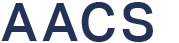WHY YOUR COMPUTER KEEPS FREEZING AND HOW TO FIX THIS.
It’s not uncommon for your computer to freeze up randomly while you are in the middle of working on a project or saving files. In fact, this can be very aggravating and happens more often than you’d think! Therefore, it might be time to troubleshoot the issue and there are a number of different factors that can cause a computer to freeze and not function properly. This can range from simple software conflicts to hardware problems or viruses. Here are some common problems and solutions.
Insufficient Hard Drive Disk Space
The first thing that could be happening is that you’re running out of space on your hard drive. This is especially common when you have lots of programs or games installed or if you’ve been downloading large files or streaming video. If this is the case, try deleting some programs and clearing out some of the clutter on your hard drive. Once it’s running smoothly again, make sure to back up everything before making any changes so that if something goes wrong, you’ll still have all of your important data!
Overheating CPU
Secondly, the most common cause is overheating. Your computer may be overheating for a variety of reasons, including high temperatures in the room where you’re working and problems with your power supply or fans. You can check whether your computer’s temperature is high by opening the case and looking at the inner components. If you see anything that looks like an overheating problem, give us a call! If you still have issues after trying to cool down your computer, it is possible that there is an issue with the hardware inside your machine. We can help troubleshoot that too!
Driver Issues
Thirdly, the main thing to check if your computer is freezing is its drivers. A driver is the software that enables your computer to communicate with other devices, such as a printer or other PCs, allowing your computer to function properly. If you have outdated drivers, they could be causing problems with your computer’s performance. To fix this problem, make sure you update all of your drivers using the manufacturer’s website or through Windows Update. If that doesn’t work, then restart your computer and see if it continues to freeze after restarting itself.
Outdated Operating System
If the problem persists after updating all of the drivers and performing a system restart, then it may be an issue with the operating system itself (or at least with some of its components). To check for this possibility, try updating your operating system using Windows Update again or by using another method (like visiting a different website).
To apply the Windows update:
- Open Start
- Settings
- Update & Security
- Windows Update, and then select Check for updates.
- Install updates if they are available.
If this doesn’t work either, try removing any unneeded programs from your computer before starting up again.
Task Manager
Another simple way to unfreeze a computer is by launching the task manager. To access the task manager and perform this action on a Windows system:
- Press ‘Ctrl+Alt+Del’ to initiate the task manager.
- Choose the unresponsive program and click ‘End Task.’
- Wait for 30 seconds for the operation to complete.
If the task manager becomes unresponsive, then you may have to consider restarting your computer.
Insufficient RAM
If you don’t have enough RAM installed in your computer, then your PC will run more slowly and may shut down unexpectedly due to a lack of resources available for processing data during program execution (also known as “memory management”). This can cause programs to crash and freeze up when running normally or during extreme stress situations like heavy multitasking or high web browsing loads. To fix this problem, you might think about increasing your RAM or doing an operating system reinstallation.
Viruses and Malware Infections
Lastly, it is extremely important to remember that even if you have an antivirus on your computer, this won’t always protect against malware infections or every other possible threat. However, this should not stop you from running an antivirus scan on a regular basis. If you suspect your computer has a virus, we recommend that you contact AACS, so we can help identify and eradicate the virus from your system.
Conclusion
In conclusion, freezing is a common problem for computers, including PCs and laptops. The most common cause of computer freeze is outdated drivers or faulty hardware. To avoid this issue, keep your software and operating system up to date and install antivirus software to protect your computer. Overall, AACS delivers computer support to anyone in and around Adelaide, South Australia. We offer computer repairs, ensuring that the PCs of our customers are fixed as fast as possible. So, what are you waiting for? Call us now and meet with our skilled mobile and computer technician today to have your computer fixed right away!
Keywords: Computer Freezing, Computer Viruses, Computer Problems, Driver Issues, Hardware Issues, Computer Repair, Cheap Computer Repair Shop, Computer Repair Store, Computer Repair Adelaide, Computer Repair Australia.